In my previous blog posts about Spot Colors and Fiery, I covered the basics and how to manage and fine tune spot colors. Continuing that discussion, today I’m digging deeper into creating and using a new Spot Color Group.
The Fiery allows you to add new spot color groups and activate/deactivate them as needed. There are multiple uses for this feature including:
- • Building a group of standard spot colors that you need to modify or tweak for special purposes or customers. A special job, or customer, needs/likes a richer more saturated red than Red 032 is printing while another job, or customer, needs the most accurate representation possible of Red 032.
• You need to create a palette of new specialized colors for a specific application. These colors may not necessarily be included in one of the groups offered by Fiery so there is no reference other than the name. You can build a spot color from scratch and assign a name. You can also capture any color using an ES-1000 (discussed in the next section)
From the Spot On window click on the green “+” symbol and select “Group”. Type in an appropriate name, such as “My Customers Pantones”, then click “OK”.
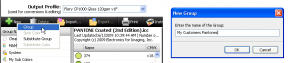
If you want to make a copy of a spot color from another group select the group you want as your source color. Then select the color you want to copy. In this example I am selecting the PANTONE Coated (2nd Edition) group and Red 032. Then from the Edit menu select Copy.
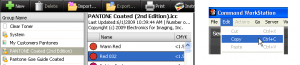
Now select your new group. Left click the mouse in the white space indicated below (where the spot colors would normally be listed) then select Edit and Paste from the menu.
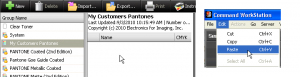
If you are pasting a PANTONE color the following dialogue box will appear. Click ok to accept that all application suffixes are included. Some applications use extended suffixes. By selecting only C all these applications will find your spot color.
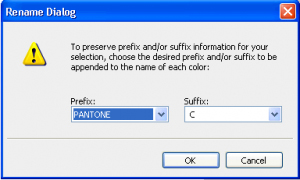
Now you will have an exact copy of Red 032 in your new group. It will be named “PANTONE Red 032 C”. Use the procedures outlined in the previous section “Fine Tuning a spot color in Spot-On” to adjust the color to your requirements. You can follow these procedures to add more spot colors to this group, as needed.
Once completed you need to be aware of how to make this new group and associated colors active v.s. the original group (PANTONE Coated (2nd Edition)). This is achieved by simply dragging your new group either above or below the group(s) where the source colors reside. The way the system searches for spot colors is top-down, so the first occurrence of “PANTONE Red 032 Cxx” found in any group will be used.
Colors within PANTONE groups do not need the prefix “PANTONE” and suffixes as seen here as they are handled specially. When you copy and paste a PANTONE color to a user defined group the prefix and suffix are needed.
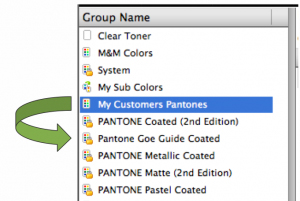
Stay tuned for my next post about how to capture spot colors with an ES-1000 Spectrophotometer!

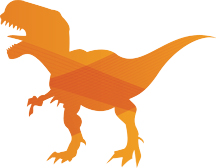

Wow– you done it well. Thank you so much for sharing your knowledge about it. I would like to try it. Need to read the previous blog before this.
Thanks
Dina from bouture rosier