Not all solid colors are spot colors. Solid colors can be defined directly in CMYK or RGB by the source application. Some applications are capable of using all three color spaces (CMYK, RGB, spot color) within a document, while others only allow one. Most Microsoft Office applications use only RGB and do not have the ability to create or define CMYK or spot colors. One exception being Microsoft Publisher 2003 and later versions, which have the ability to use CMYK and/or spot colors. To learn how to setup this feature, please click here.
Xerox Fiery’s have the ability to key in on any CMYK or RGB color within a document and change it for another color. To use this feature you must first know the values of the colors you want to change. Each application has a different way of defining colors so reference the application’s documentation to find out how to identify the desired target color in your document.
Acrobat/PitStop method: If you have a Fiery Server that includes the Fiery SeeQuence Suite (either Impose or Compose) it includes a handy tool for identifying colors within a PDF document (the most common source of print ready files) called Enfocus PitStop, an Acrobat plug-in.
To identify a color’s values in a PDF document open it in Acrobat from the computer where any Fiery SeeQuence Suite module is installed (Impose or Compose). Click on the PitStop tool “Show Inspector” icon in the toolbar.
![]()
Select the target object to see what kind of color space it is and the associated values. In the below example we see that the red is a CMYK color and its values are 0, 100, 100, 0 (magenta and yellow are 100%). If there are other objects you wish to identify and note the color spaces and values, you can click on any of the objects on in the document.
Note that substitute color does not work on objects classified as an image, or photograph. Only solid objects that have been drawn with lines and filled with RGB or CMYK in an application (known as vector objects) are eligible for color substitution. Spot colors are also not eligible for color substitution since Fiery provides another method to handle spot colors.
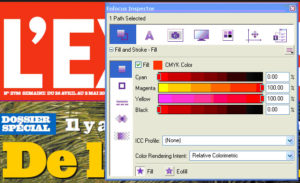
The yellow text is selected in the example below. Note that the color space is defined as Separation (Spot Color) and the spot color name is “m25j100” with alternate CMYK values of 0, 25.1, 100, 0. This color is not eligible for color substitution, however, it can easily be defined in a spot color group as described in the section “Capturing spot colors with an ES-1000”.

Once you have identified all the objects and noted all the color spaces and values close Acrobat. We will be using the Fiery substitute colors feature to identify and modify these colors.
Microsoft Office Method: If your document is a Microsoft Word or PowerPoint document you can identify the colors of any object by selecting the object, then from the Color palette select the “More Fill Colors…” to display the values of the current object. It is important to note that Microsoft uses an RGB Device Code scheme whereby colors have values from 0 to 255 instead of 1 to 100% as in other applications. In the example below the RGB values are 120,162,47. The Fiery can handle this scheme, as you will see later.
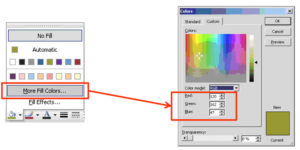
These are two examples of how to identify colors that are eligible for color substitution. Other applications have similar methods.
To create a substitute color group: From the Spot On window click on the green “+” symbol and select “Substitute Group”. Type in an appropriate name, such as “My Substitute Colors”, then click “OK”. Note that the Output Profile will affect the test prints, so please make sure you are using the most appropriate profile for you target paper as discussed in section “Background”.
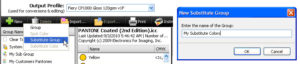
Right click on the new substitute group and select “Add Color”
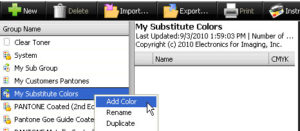
Select the color space that you are targeting and enter the values that the Fiery need to search for. Notice that RGB can handle both 0-100 and 0-255 values. In this example we are targeting the CMYK values 0, 100, 100, 0 that define the red used in my first example. The tolerance setting can be set at small or large. Tolerance allows for some applications that generate decimal values of colors that differ slightly but are basically the same color. You will need to experiment with these settings if some colors are either not being selected or extra colors are selected that were not intended to be selected. Click on the “Edit” button to define the substitute color’s new values.

The initial color, as shown in the left screen shot below, represents the CMYK values of the original target color. Use the procedures in the section “Fine tuning a spot color using Spot-On” to hone in on the desired color. Alternatively you may enter the CMYK values directly in this dialogue box. For this example we will enter 100,70,0,0 to replace the red with a blue. Click “OK”.
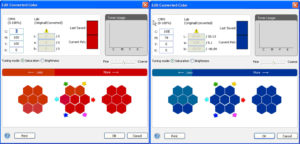
Your substitute color is now ready. To use this substitute color you must enable substitute color in the job properties of each job, or select substitute colors in the print driver.
In the Color tab select Substitute Colors as shown below. Print your job with and without substitute colors enabled to see the results.

All vector objects that had CMYK values of 0,100,100,0 (red) have now been converted to 100, 70, 0, 0 (blue). Spot colors are not affected.
Our sample document before and after enabling substitute colors.

This concludes my series about spot colors and Fiery. All of my previous posts can be found within our Color Management category, so please read them and add to our discussion with your comments and questions!
6 Comments
Comments are closed.

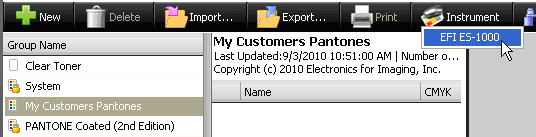
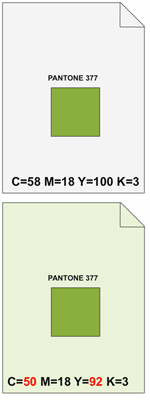
Nice article, Bill. Just wanted to point out Microsoft Publisher 2003 and later have the ability to emit CMYK and/or spot colors although it requires a bit of setup to do this. Go here for more info:
http://office.microsoft.com/en-us/publisher-help/set-up-a-publication-for-spot-color-or-process-color-printing-HP005114686.aspx
Thanks,
Tom
Tom – Great information, thanks for sharing! I stand corrected, and will update the article 🙂
Hi Tom and Bill, great additional info for MS Publisher users, thanks for posting the link!
Please note that MS Word and MS Powerpoint don’t appear to be able to handle spot colors or CMYK values, making the Substitute Color feature of the Fiery a great tool to be able to quickly change colors coming from these programs.
Anything that makes colour management more accessible to small business has to be a good thing. Large corporates are very strict with controls on how their logos are reproduced but small businesses don’t have the same resources and you often see half a dozen different colour variations of the same logo in different places.
I suppose some may not think it important, but if you’re in printing it sticks out like the proverbial sore thumb.
I’m glad you found this information beneficial and useful! Color Management, while not always talked about, is absolutely critical in many organizations. Thank you for your feedback!
My partner and I absolutely love your blog and find many of your post’s to be precisely what I’m looking for. Do you offer guest writers to write content for yourself? I wouldn’t mind publishing a post or elaborating on most of the subjects you write about here. Again, awesome web site!