At PMA we were printing on Linen and Felt stock. During setup, we loaded all of our files on the FreeFlow Print Server and began testing them. For the textured stocks, we assigned custom paper profiles which I talked about in my previous post “Printing on Textured Stock“.
This time, I wasn’t seeing a difference at first. We increased the settings to as high as they could go and still no change. We lowered the value from 100 to 75, and a positive change in image quality was obvious. There was no mottling whatsoever.
The need to increase or decrease the values in the custom paper profile setting is dependant upon the stock you are running, the application, etc. So if you are making these adjustments, play with the numbers until you get the result you desire because it will be different from job to job.
If you own a Xerox 700, the steps below explain how to navigate to the custom profile settings within the Xerox 700 User Interface.
STEP 1:
-
- After logging in as System Administrator, select the button (on the right) on the UI for “Machine Status”
STEP 2:
-
- Select the “Tools” tab. Within this tab you will see three columns. The left column you want to select “System Settings”. For the middle column [Group] select “Common Service Settings”. For the right column [Features] select “Paper Tray Settings”.
STEP 3:
-
- Within the new window, select “Custom Paper Settings” on the left. Then select 1 of the 10 profile slots available and “Change Settings” located in the bottom right hand corner of the screen.
STEP 4:
-
- Select “Adjust Image Transfer”. The default setting for this is probably ‘Auto’ so you will want to select ‘Manual’ and then bump the numbers
DOWN
- for both sides of the paper.


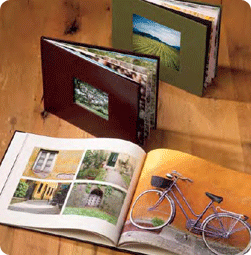
We are trying to help a customer in order to print on conventional (not for digital) coated paper (weight from 130g to 200g): he has problems in printing solids, e.g. 100% black, on these papers. The print is always very poor, very low density, a lot of mottle, artifacts, etc.
Adjusting Image transfer to -50% helps but it’s not enough, especially if compared with Minolta’s 6501 prints (or DC242….).
Xerox technicians say it’s a limit of Low Melt Toner on “not for digital” coated papers (we tried many papers…).
Did you know about this problem?
Is there any solution?
Thanks
Hi Marco,
Try going to the max on the transfer setting (-150) and see if that helps.
I would also recommend to try using a digital paper to see the difference. You could ask the Xerox tech to bring in some Xerox coated 140gsm, and let them run the job on that stock to see if the problem goes away. If the problem is still there on the approved paper, then definitely have the tech look at it because then you know it is a machine issue (as opposed to an issue of using conventional paper).
Paper plays a huge roll in the potential for quality. Some things you just can’t cut corners on if you need good prints.
So how do i get xerox 700 to 7.7mil White polyster to print with good quality.
we have not had the problem you mentioned!
Hello, I saw yesterday demo of the 700, because we want to go up from 250. Print on matte or glossy is great, but art paper, like recycled 240gr or linen is catastrophic compared to our old 250. We of course try to tune the transfer settings, but not big success. does anyone has better solution or recommendation ? Similar paper from other manufacturer ?
Hello Jiri, thank you for the questions. The 250 is great, but it’s exciting that you are looking at the 700. And no worries, I hear this question periodically. The differences between the Xerox 700 and DocuColor 250 in toner and transfer technology are probably the reason you are seeing a difference on the linen stock. It sounds like you have tried to make adjustments to the “Adjust Image Transfer” setting on the Xerox 700 User Interface. Make sure you try both increasing and decreasing the percentage when you make your adjustment to see which gives you better results. Depending on the stock, you may need to actually make an adjustment in a direction that may not seem intuitive. If that does not give you the output you are looking for, you may want to try a different brand of linen paper, as you suggested. Not all linen/textured stocks have the same properties. We have found good success when using Mohawk textured stocks. Hope this helps, and please let me know if I can provide any other information!
I am a new production manager for a company that has two xerox 700. I’m a former pressman and also very familiar with large format digital printing, although not experienced with xerox digital. It seems that the xerox operator always has to adjust color (magenta seems especially strong) to achieve results comparable to to the proof. Should we be using a rip and paper specific color profiles for xerox 700 digital printing?
I’ll try to keep this short. There are two core problems when you are trying to match a proof/offset with a digital device. Fundamentally, the same as anything in life—-What’s the target and keeping aligned to that target over time. First, you will want to select a common profile that matches between your target an 700. Often people use Gracol or Swop as intents. Prints on both devices should be for this target—700 can hit these color spaces. Next you have to hit consistently. This means profile and calibrate routinely. People hate this kind of statement but it’s a fact—conditions, environment, paper, humidity change. Also know, that your DFE (is it EFI?) has defaults that may run warm but if you switch to a profile such as GRACOL you take the EFI’s default personality out and replace it with a standard set of more neutral color expectations (e.g. Gracol spec). The 700 is Gracol certified and this is a standard. I work at Xerox but I have come to know many digital products—That said, I think some investment in setup in the morning with a cup of coffee can help make a big difference in both match and consistency.
Thank you. I appreciate the explanation.