Written by Leon Williams
Chief Scientist, EFI
Perhaps you knew of the ability to add clear dry ink to images and text with the Xerox Color 800/1000 Press – employing spot or flood creative effects that enhance the value of the output. But what if you could also add dimension and texture to the output? What opportunities could that open for your customers and your business?
When Xerox first discussed the possibility of enabling dimensional printing by using multiple passes of Clear Dry Ink (CDI), it sparked excitement at EFI to create a new workflow to simplify its use. The result is a new Fiery Image Enhance Visual Editor (IEVE) that can automatically add clear channel separations to any image for professional looking textures in just seconds. While previous solutions had required knowledge of sophisticated publishing tools and a good deal of artistic flair to achieving dimensional effects, IEVE can extract photos from any PostScript or PDF file, automatically derive layers for the application of clear dry ink and place these new layers into the original file for a custom dimensional effect.
[youtube]http://www.youtube.com/watch?v=-Ka1j9bWdYw[/youtube]
Like the original release of IEVE for quick photo corrections, the focus in on quality and productivity. It’s all about getting the best, saleable print through the press as fast as possible. The new software enables dimensional texturing of all images at once or individually with each image receiving custom treatment. To further simplify the process of getting just the right level of texture, IEVE employs novel visualization of the resulting CDI coated photos right on the screen. A technique known in the video gaming industry as “bump mapping” enables the operator to see and modify how the resulting levels of Clear Dry Ink will appear before ever printing a single page. This results in extremely fast turnaround for beautiful, high value prints.
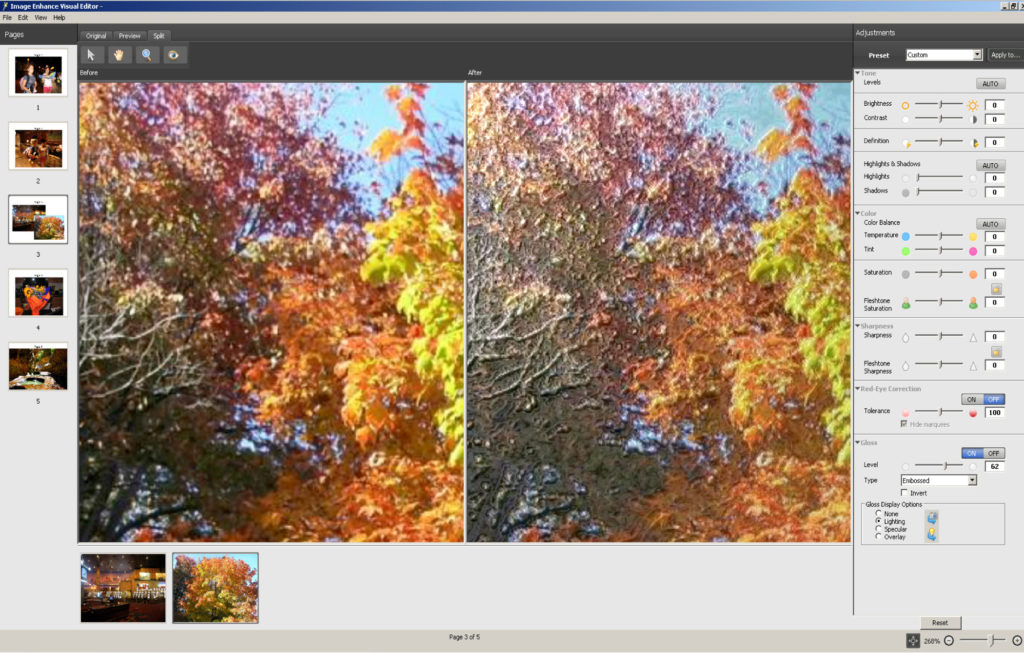
To truly appreciate what multi-pass CDI and IEVE can do for your prints and your customer, you really must experience it firsthand. The results are both eye-catching and delightful. Whether creating brochures, newsletters, direct mail, point of purchase displays, posters, menus, photo-book covers or business cards the results are sure to grab attention and satisfy clients all with minimum effort. To twist the old saying, “you have to feel it to believe it.”
If you enjoyed this post, you may also want to look at:
- Are We Clear? – FreeFlow VIPP Pro Publisher and Clear Dry Ink
- How the InterContinental Hotels Group Was Able to Cut through the Clutter
- 3 Application Ideas For Your Shop
- Leveraging a Self-Promo Direct Marketing Campaign to your Benefit
_____
Leon Williams is currently the Chief Scientist for Fiery at Electronics for Imaging. Over his 13 year career with EFI, he has managed the development of interpreters, color profiling, color management, RIP performance, compression, halftoning, rendering, image processing, hardware acceleration and drivers. He now investigates and develops advanced technologies for future EFI products.



This is the new way forward with digital printing. Clear dry ink not only adds texture, full bleeds on pages and layering, but it can also help with security printed documents.
We have an 800 with clear dry installed. When I open the Image editor it doesn’t have any settings to select the image to apply clear dry to. How/can I get these settings enabled and is there any training available for this feature?
Hey Steve – what version of IEVE are you currently using? Previous releases did not support the new clear dry ink features. Version 1.2 is required to take advantage of the multi-pass clear dry ink.
Let me know if that doesn’t take care of the issue for you.
Bill (Xerox Employee)
Steve – wanted to further clarify for you:
IEVE 1.2 is available with CWS 5.4.1.25 and can obtained here:
http://w3.efi.com/en/Fiery/Products/CWS5
Bill (Xerox Employee)
We’ve tried printing different samples with the Multipass Clear Dry Ink but the Special Effects Layer isn’t available (grey out) with some images in the PDF files. Is there a specific way to save the images/PDF for the Special Effects Layer to work?
Hello Trent – thanks for reaching out. You should have an email from me in your inbox shortly…I am following-up with some additional questions/information.
Thank you,
Bill (Xerox)
Hello Bill,
I too am trying out the new features of clear dry ink. Unfortunately the process does not seem real clear and more difficult than it should be…
I created a document in Illustrator and specified CDI spot areas. When I opened the file in IEVE 1.2, the options for modifying the CDI were not available, a.k.a. Special Effects Layer. How would I specify that I want multiple layers of CDI to my own specified areas? The file did at least print the one layer of CDI that I was expecting.
I even tried just exporting a page containing a photo from within an InDesign document as a PDF and then printing to our 1000i. No access to the Special Effects Layer.
The one document that I was able to open in IEVE, that allowed me access to the Special Effects Layer, did not have any notable listing to access the Multipass feature, and was also limited to modifying only photos.
I like the concept of CDI, I just think that it is very poorly implemented. EFI needs to take a page from Rampage’s play book on how to really build a full featured, easy to use editor. I feel that the operator should be able to go in and select what ever they want to edit and apply CDI to.
If you can send me some more information on how to correctly use CDI, and what is possible and what limitations to expect, I’d really appreciate it.
Thanks
Joe, thank you for reaching out and providing such detailed information. I also appreciate the feedback and will be sure to pass it along. Let me start to get some answers for you. If I have additional questions, I will follow-up via email – otherwise, I’ll publicly post the solution so others can benefit from this as well. One thing I would like to say, however, is that enabling the multi-pass feature and the seven passes of clear, at this time, requires the operator to manually reload the output into the paper tray and rerun. Doing so builds up the layers of clear.
I’ll be back in touch,
Bill (Xerox)
I’ve seen the Special Effects Layer used to adjust the 5th toner saturation and ink levels in the past, but I’m struggling to import the file in a way that will allow the Special Effects Layer to open. Are there specific file types which allow this feature to work? We’ve tried jpg and pdf, processed and held the file, then opened the Visual Editor, but the Special Effects Layer is still greyed.
Fiery System FS150 Pro
Fiery Graphic Arts Package, Premium Edition
Image Enhance Visual Editor Version 1.4.0.14
Hi James –
Do you happen to have the EFI documentation, titled ‘How-to: Multi-Pass Clear Dry Ink with IEVE Sample’? If not, that might have some of the answers your looking for. I’m happy to email it to you. You may also want to contact EFI DFE Customer Support. In the US, that number is: +1 855-EFI-4HLP (+1 855-334-4457)
Bill (Xerox)